最近,自己根据网上的一些教程,基于 Hexo 搭建了自己的博客,并把搭建过程整理了出来,以供参考。
源码仓库:https://github.com/yifanzheng/yifanzheng.github.io/tree/hexo-blog-backup
框架驱动:Hexo
博客主题:NexT ^6.x
博客搭建与配置
环境准备
Hexo 搭建
安装 Hexo,打开 Git Bash 命令窗口,输入命令:
1 | npm install -g hexo-cli |
安装好 Hexo 后,在任意目录新建一个空文件夹,名字可以为 blogs,然后进入这个文件夹,在命令行输入命令:
1 | hexo init |
执行完成后(如果命令窗口出现橙色的 WARN 不用管),生成文件结构:
1 | ├── node_modules //依赖安装目录 |
2 | ├── scaffolds //模板文件夹,新建的文章将会从此目录下的文件中继承格式 |
3 | | ├── draft.md //草稿模板 |
4 | | ├── page.md //页面模板 |
5 | | └── post.md //文章模板 |
6 | ├── source //资源文件夹,用于放置图片、数据、文章等资源 |
7 | | └── _posts //文章目录 |
8 | ├── themes //主题文件夹 |
9 | | └── landscape //默认主题 |
10 | ├── .gitignore //指定不纳入git版本控制的文件 |
11 | ├── _config.yml //站点配置文件 |
12 | ├── db.json |
13 | ├── package.json |
14 | └── package-lock.json |
下载依赖包,输入命令:
1 | npm install |
依赖包下载完成后,输入如下命令启动 hexo 的内置 Web 服务器:
1 | hexo g // 打包文件 |
2 | |
3 | hexo s // 启动服务器 |
然后可以在在浏览器中通过地址 http://localhost:4000/ 访问博客了。
更换 NexT 主题
Hexo 更换主题的方式很简单,只需要将主题文件拷贝至根目录下的 themes 目录中, 然后修改根目录下 _config.yml 文件中的 theme 字段,便可完成更换。
在博客项目的根目录下,输入命令:
1 | git clone https://github.com/theme-next/hexo-theme-next.git themes/next |
打开根目录下 _config.yml 文件,将 theme 字段的值修改为 next。
1 | # Extensions |
2 | ## Plugins: https://hexo.io/plugins/ |
3 | ## Themes: https://hexo.io/themes/ |
4 | theme: next |
这个时候需要重启服务器 hexo g && hexo s 并刷新才能使主题生效。
重要定义
在项目文件中存在两个 _config.yml 文件,为了方便区分。
项目根目录下的
_config.yml文件叫作站点配置文件。主题文件夹根目录下的
themes/next/_config.yml文件叫作主题配置文件。
部署到 GitHub Pages
GitHub 配置
创建 GitHub 账号
创建仓库,仓库名必须是:<GitHub 账号名称>.github.io,这是GitHub pages 的特殊命名规范
修改站点配置文件 _config.yml
1 | # Deployment |
2 | ## Docs: https://hexo.io/docs/deployment.html |
3 | deploy: |
4 | type: 'git' |
5 | repo: |
6 | github: https://github.com/yifanzheng/yifanzheng.github.io.git |
7 | branch: master |
注意:GitHub pages 仅在 master 分支下实现。
部署
- 在项目根目录下,安装 Git 部署插件:
1 | npm install hexo-deployer-git --save |
- 部署到 Github Pages
1 | hexo g |
2 | |
3 | hexo d |
部署完成后,在浏览器访问网址:https://<Github账号名称>.github.io 即可查看博客。
详细过程可以参考:借助 GitHub pages 搭建静态个人网站并绑定域名
站点配置
站点配置可以查看 Hexo 官方文档。
Hexo 官方文档:https://hexo.io/zh-cn/docs/configuration.html 。
注意:所有的 : 都为英文字符,后面必须有一个空格。
主题配置
NexT 的主题配置可以先查看官方文档,写得很不错,很完善。
NexT 官方文档:http://theme-next.iissnan.com/getting-started 。
NexT (最新)官方文档:https://theme-next.org/docs/getting-started/ 。
第三方配置
鼠标点击特效
从各个站点里收集了以下四个比较常用的鼠标点击特效:
- 礼花特效
下载:礼花特效
- 爆炸特效
下载:爆炸特效
- 浮出爱心
下载:浮出爱心
- 浮出文字
下载:浮出文字
将脚本文件放置于 themes/next/source/js/cursor 目录下(如果没有相应的目录,需要自行创建,可以根据自己习惯命名)。
在主题自定义布局文件 themes/next/layout/_custom/custom.swig (如果没有 custom.swig 文件,需自行创建)中添加如下代码:
1 | {# 鼠标点击特效 #} |
2 | {% if theme.cursor_effect == "fireworks" %} |
3 | <script async src="/js/cursor/fireworks.js"></script> |
4 | {% elseif theme.cursor_effect == "explosion" %} |
5 | <canvas class="fireworks" style="position: fixed;left: 0;top: 0;z-index: 1; pointer-events: none;" ></canvas> |
6 | <script src="//cdn.bootcss.com/animejs/2.2.0/anime.min.js"></script> |
7 | <script async src="/js/cursor/explosion.min.js"></script> |
8 | {% elseif theme.cursor_effect == "love" %} |
9 | <script async src="/js/cursor/love.min.js"></script> |
10 | {% elseif theme.cursor_effect == "text" %} |
11 | <script async src="/js/cursor/text.js"></script> |
12 | {% endif %} |
在 themes/next/layout/_layout.swig 文件 body 标签中添加如下代码:
1 | ... |
2 | {% include '_custom/custom.swig' %} |
3 | </body> |
4 | </html> |
在主题配置文件 themes/next/_config.yml 中添加如下代码:
1 | # mouse click effect: fireworks | explosion | love | text |
2 | cursor_effect: love |
打字特性
- 打字礼花
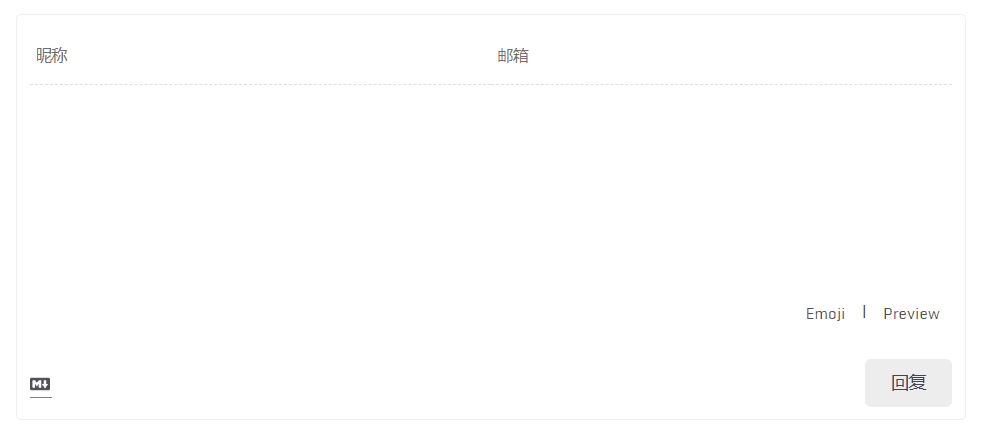
下载:打字礼花
将脚本文件放置到 themes/next/source/js 目录下。
在主题自定义配置 themes/next/layout/_custom/custom.swig 文件中添加如下代码:
1 | {% if theme.typing_effect %} |
2 | <script async src="/js/activate-power-mode.min.js"></script> |
3 | <script> |
4 | POWERMODE.colorful = {{ theme.typing_effect.colorful }}; |
5 | POWERMODE.shake = {{ theme.typing_effect.shake }}; |
6 | document.body.addEventListener('input', POWERMODE); |
7 | </script> |
8 | {% endif %} |
在主题配置文件 themes/next/_config.yml 中添加如下代码:
1 | # typing effect |
2 | typing_effect: |
3 | colorful: true # 礼花特效 |
4 | shake: false # 震动特效 |
在 themes/next/layout/_layout.swig 文件 body 标签中添加如下代码:
1 | ... |
2 | {% include '_custom/custom.swig' %} |
3 | </body> |
4 | </html> |
网站运行时间
在主题自定义配置 themes/next/layout/_custom/custom.swig 文件中添加如下代码:
1 | {# 页脚站点运行时间统计 #} |
2 | {% if theme.footer.site_runtime.enable %} |
3 | <script src="https://cdn.jsdelivr.net/npm/moment@2.22.2/moment.min.js"></script> |
4 | <script src="https://cdn.jsdelivr.net/npm/moment-precise-range-plugin@1.3.0/moment-precise-range.min.js"></script> |
5 | <script> |
6 | function timer() { |
7 | var ages = moment.preciseDiff(moment(),moment({{ theme.footer.site_runtime.since }},"YYYYMMDD")); |
8 | ages = ages.replace(/years?/, "年"); |
9 | ages = ages.replace(/months?/, "月"); |
10 | ages = ages.replace(/days?/, "天"); |
11 | ages = ages.replace(/hours?/, "小时"); |
12 | ages = ages.replace(/minutes?/, "分"); |
13 | ages = ages.replace(/seconds?/, "秒"); |
14 | ages = ages.replace(/\d+/g, '<span style="color:{{ theme.footer.site_runtime.color }}">$&</span>'); |
15 | div.innerHTML = `{{ __('footer.site_runtime')}} ${ages}`; |
16 | } |
17 | var div = document.createElement("div"); |
18 | //插入到copyright之后 |
19 | var copyright = document.querySelector(".copyright"); |
20 | document.querySelector(".footer-inner").insertBefore(div, copyright.nextSibling); |
21 | timer(); |
22 | setInterval("timer()",1000) |
23 | </script> |
24 | {% endif %} |
在 themes/next/layout/_layout.swig 文件 body 标签中添加如下代码:
1 | ... |
2 | {% include '_custom/custom.swig' %} |
3 | </body> |
4 | </html> |
在主题主题配置文件 themes/next/_config.yml 中添加如下内容:
1 | footer: |
2 | ... |
3 | + # Web Site runtime |
4 | + site_runtime: |
5 | + enable: true |
6 | + # Specify the date when the site was setup |
7 | + since: 20191124 |
8 | + # color of number |
9 | + color: "#1890ff" |
然后在文件 themes\next\languages\zh-CN.yml 中补全对应文案:
1 | footer: |
2 | powered: "由 %s 强力驱动" |
3 | theme: 主题 |
4 | # total_views: 总访问量 |
5 | # total_visitors: 总访客量 |
6 | total_views: "历经 %s 次回眸才与你相遇" |
7 | total_visitors: "我的第 %s 位朋友" |
8 | + site_runtime: "我已在此等候你" |
文章阅读量 - LeanCloud
LeanCloud 能够给每篇博客统计访问量的工具。首先注册并登录 LeanCloud。
LeanCloud 官网:https://www.leancloud.cn/ 。
- LeanCloud 应用配置
参考:https://github.com/theme-next/hexo-theme-next/blob/master/docs/zh-CN/LEANCLOUD-COUNTER-SECURITY.md
- hexo-leancloud-counter-security 插件安装与配置
参考:https://github.com/theme-next/hexo-leancloud-counter-security
评论系统 - Valine
Valine 是一款基于 Leancloud 的快速,简单和高效的无后端评论系统。
Valine 官网:https://valine.js.org/ 。
配置参考:https://theme-next.org/docs/third-party-services/comments#Valine
百度统计
登录百度统计, 定位到站点的代码获取页面。
复制 hm.js? 后面那串统计脚本 id,如图:
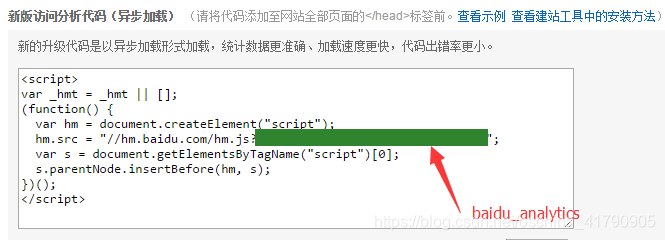
编辑主题配置文件,修改字段 baidu_analytics, 字段值设置成你的百度统计脚本 id。
1 | # Baidu Analytics |
2 | baidu_analytics: # <app_id> |
收录
百度收录
- 添加站点
在 百度搜索资源平台 中提交站点域名,勾选站点属性,最后一步中同样会要求验证网站的所有权身份,选择 CNAME 验证,然后将给出的 ID 信息使用 CNAME 解析到 ziyuan.baidu.com。
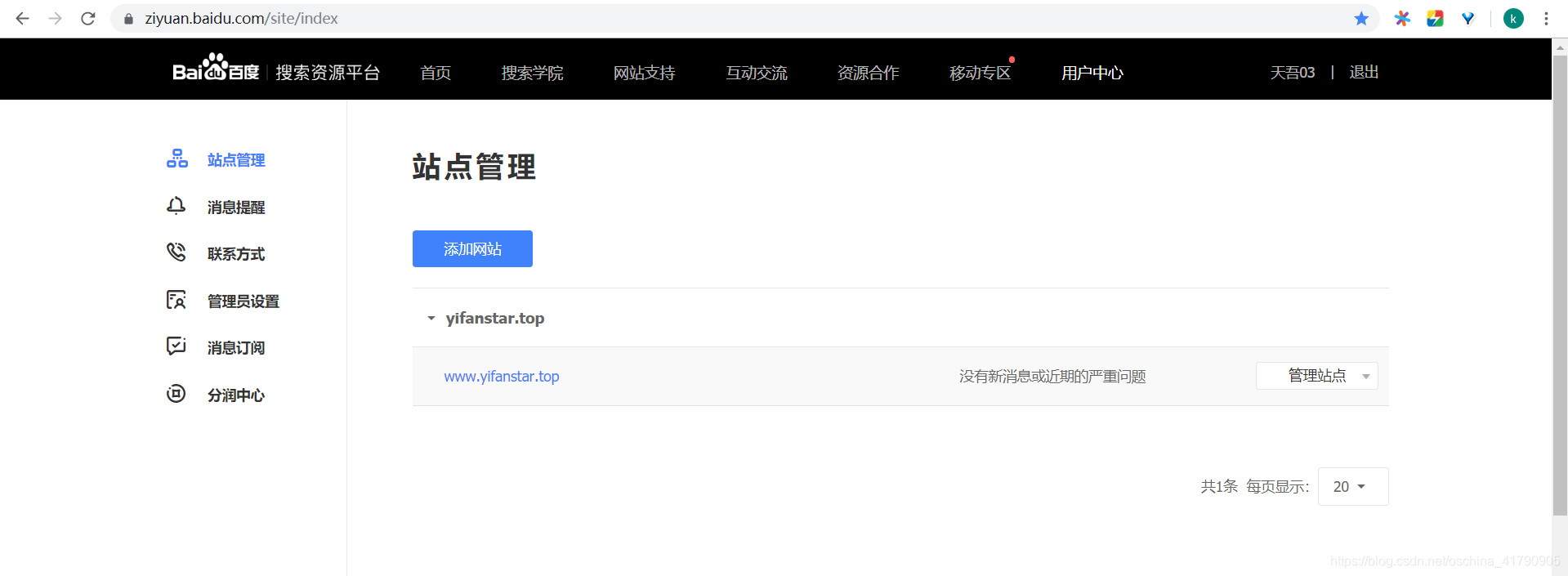
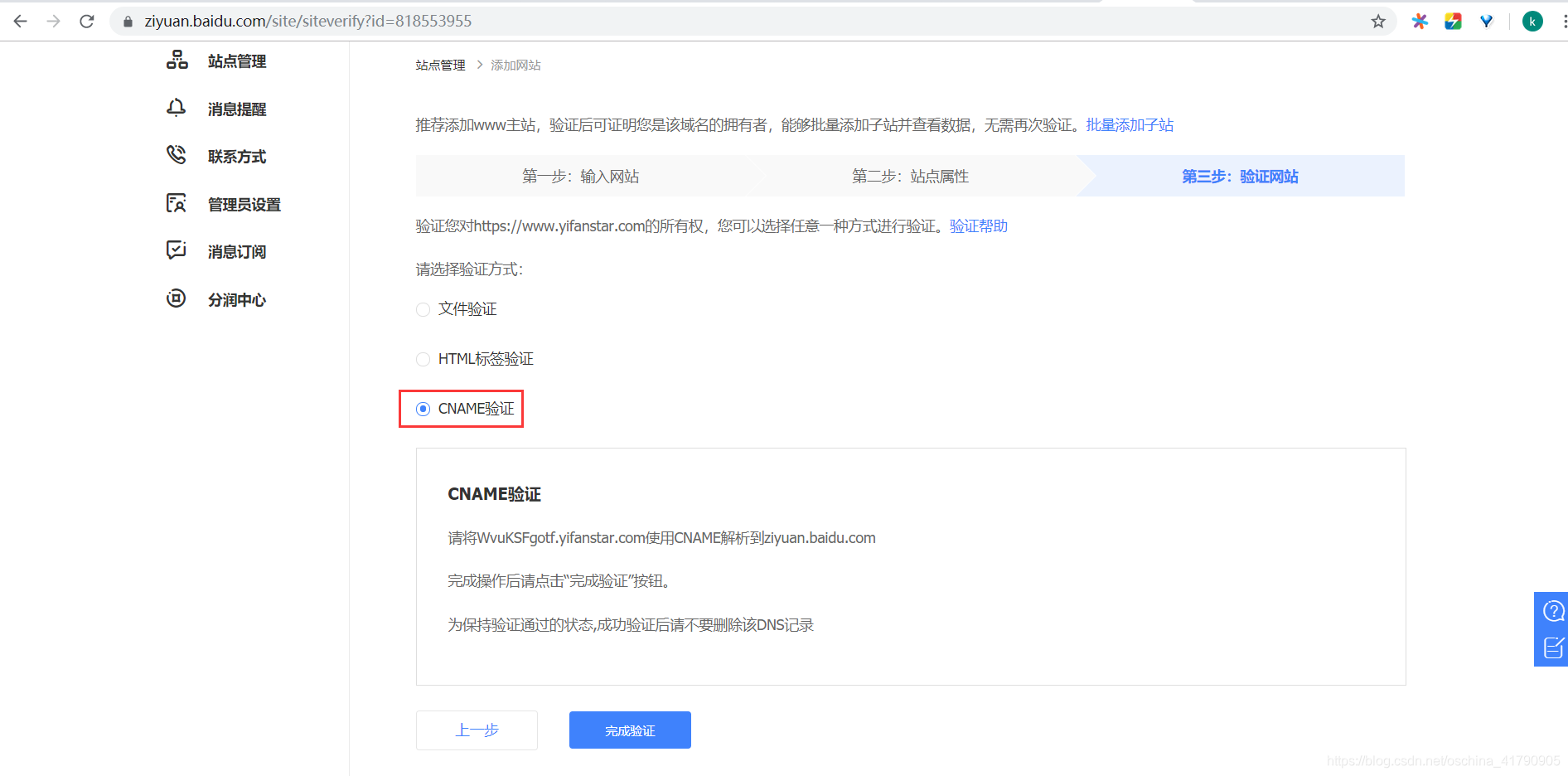
到 阿里云 进行域名解析。
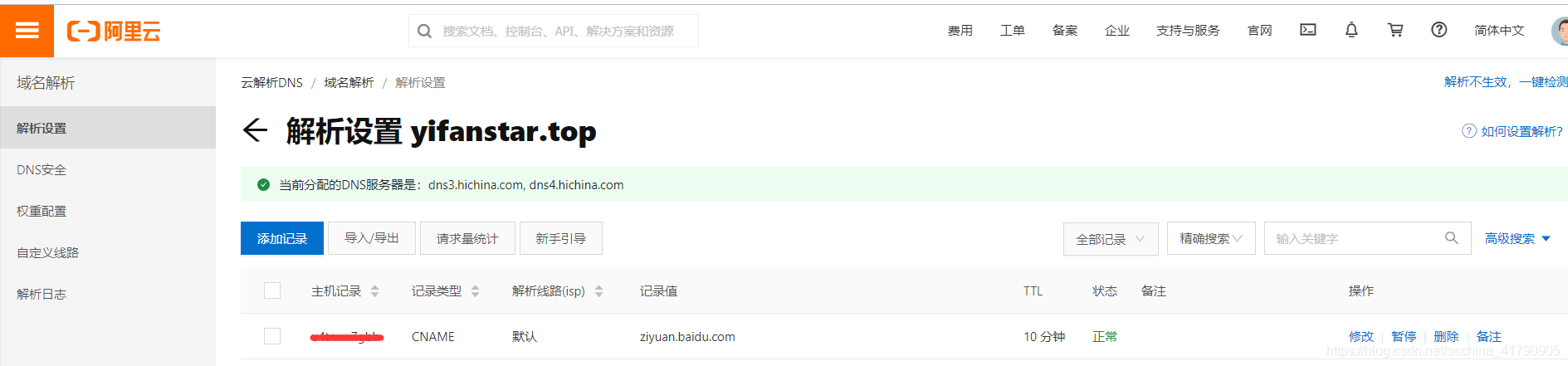
- 生成网站地图
使用 npm 自动生成网站的 sitemap,然后将生成的 sitemap 提交到百度搜索引擎,输入如下命令安装 sitemap 插件。
1 | npm install hexo-generator-sitemap --save |
2 | npm install hexo-generator-baidu-sitemap --save |
在 站点配置文件 添加如下代码:
1 | # hexo sitemap |
2 | sitemap: |
3 | path: sitemap.xml |
4 | |
5 | baidusitemap: |
6 | path: baidusitemap.xml |
配置成功后,会生成 sitemap.xml 和 baidusitemap.xml,sitemap.xml 一般提交给谷歌搜素引擎,baidusitemap.xml 一般适合提交百度搜索引擎。
提交百度 sitemap:
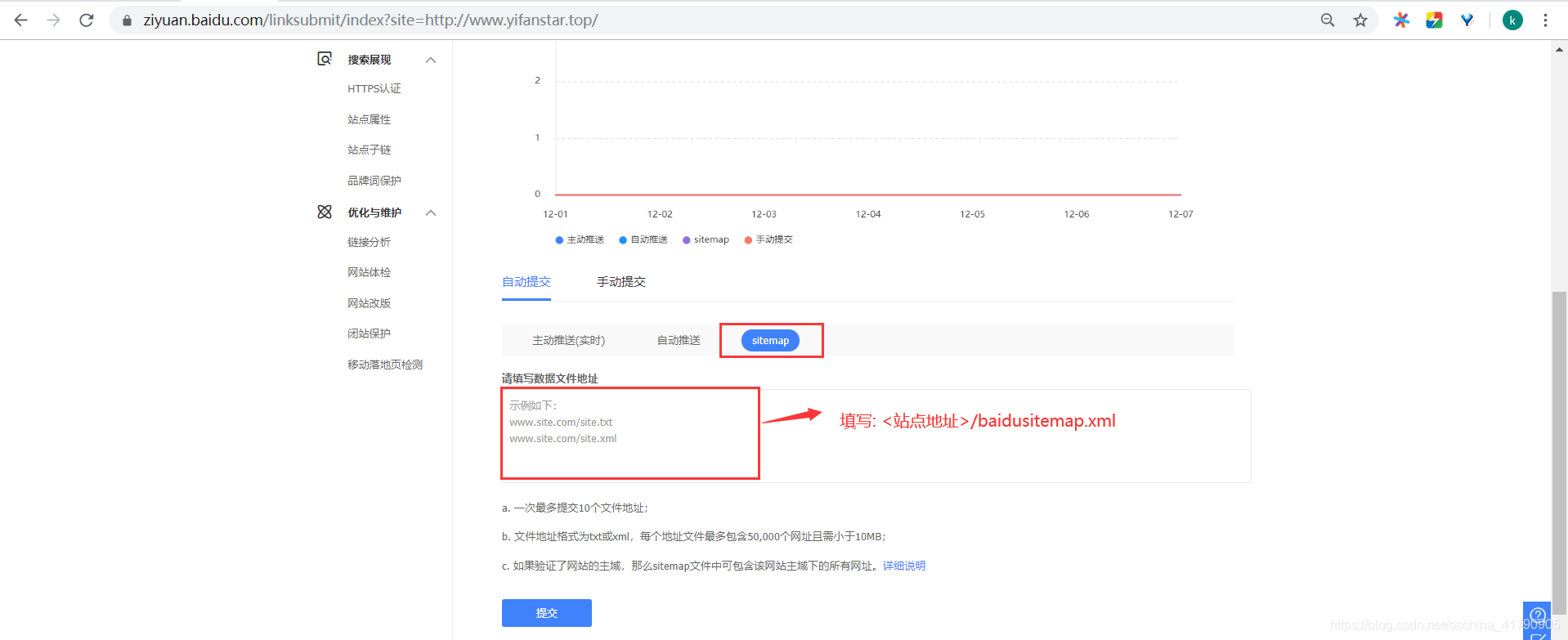
除了 sitemap 之外还提供了多种推送站点内容的方案:
- 主动推送:通过 API 接口推送站点内容,实时性较高。
- 自动推送:在网页内添加 JS 脚本,每当页面被访问的时候会将页面 url 推送给百度,比较被动。
- sitemap:填写站点地图文件地址,百度会周期性的抓取其中的内容进行分析收录,收录效率比较低。
- 手动提交:手动填写链接地址进行收录。
- 开启主动推送
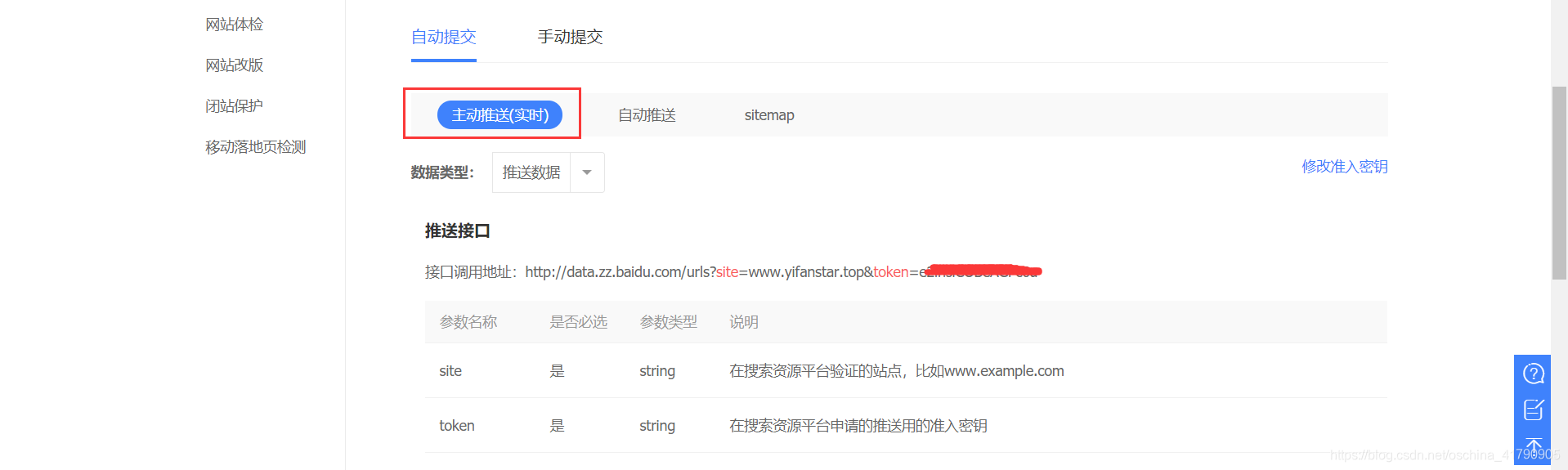
Hexo 中可以利用 hexo-baidu-url-submit 插件实现主动推送,在项目根目录下输入以下命令安装依赖:
1 | npm install hexo-baidu-url-submit --save |
在 站点配置文件 中添加以下代码:
1 | # baidu SEO |
2 | baidu_url_submit: |
3 | count: 80 # 提交最新的一个链接 |
4 | host: www.yifanstar.top # 在百度站长平台中注册的域名 |
5 | token: <your token> # 请注意这是您的秘钥, 所以请不要把博客源代码发布在公众仓库里! |
6 | path: baidu_urls.txt # 文本文档的地址, 新链接会保存在此文本文档里 |
在 站点配置文件 中修改部署策略:
1 | # Deployment |
2 | ## Docs: https://hexo.io/docs/deployment.html |
3 | deploy: |
4 | - |
5 | type: 'git' |
6 | repo: |
7 | github: https://github.com/yifanzheng/yifanzheng.github.io.git |
8 | coding: https://git.dev.tencent.com/yifanzheng/blogs.git |
9 | branch: master |
10 | + - |
11 | + type: baidu_url_submitter |
- 开启自动推送
Next 主题中内置了开启百度自动推送的选项,只需将其设置成 true 即可:
1 | # Enable baidu push so that the blog will push the url to baidu automatically which is very helpful for SEO |
2 | baidu_push: true |
谷歌收录
在 Google Search Console 中提交站点域名,此时会提供几种验证网站所有权的方法,展开其他验证方法中的 HTML 标记,然后将 meta 标签的 content 属性值复制到主题配置文件中:
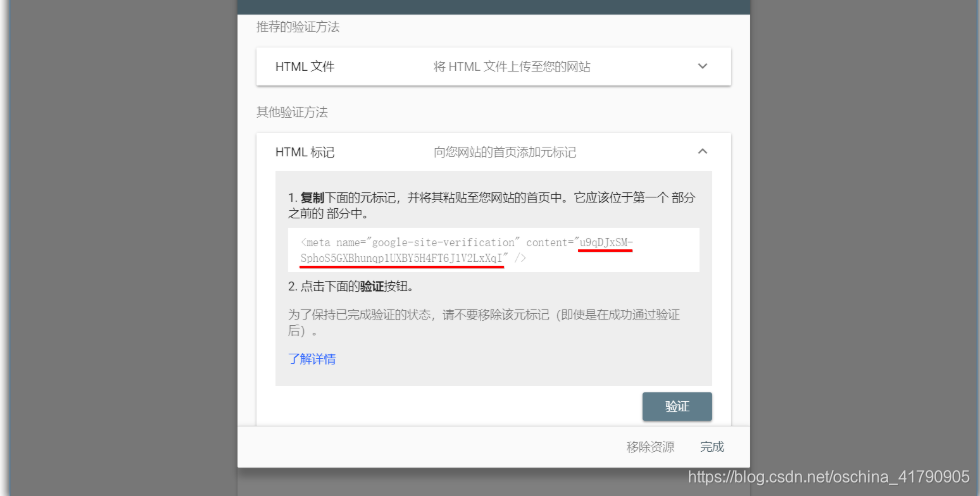
1 | # Google Webmaster tools verification setting |
2 | # See: https://www.google.com/webmasters/ |
3 | google_site_verification: <content> |
回到 Search Console 页面点击验证按钮,验证成功后将进入控制台,点击左侧 站点地图 菜单,在域名后输入 sitemap.xml 并提交,完成站点地图的添加。
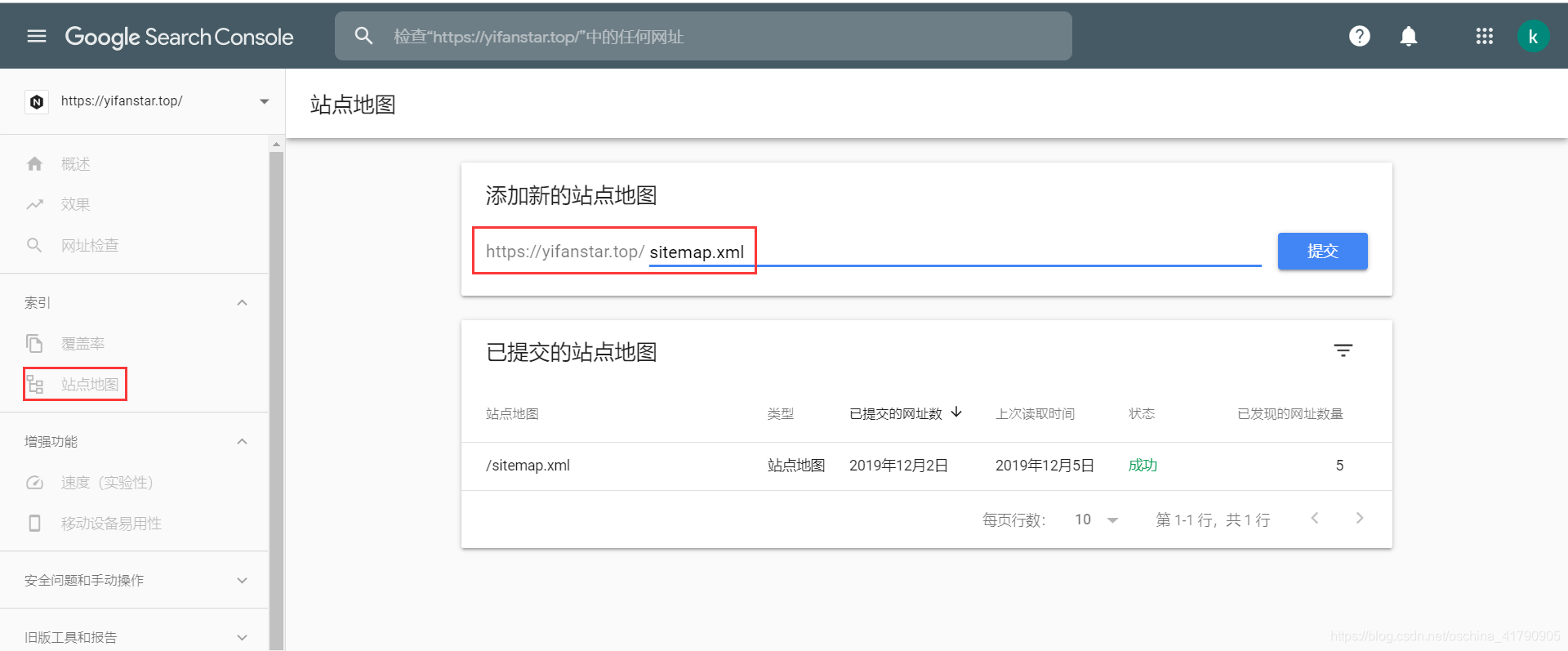
使用 Gulp 压缩静态资源
Gulp 是前端开发过程中对代码进行构建的工具,是自动化项目的构建利器。不仅能对网站的资源进行优化,并且能在开发过程中能够对很多重复的任务使其自动完成。
- 安装 Gulp
1 | npm install gulp -g |
- 安装 Gulp 的插件
1 | # 安装功能模块 |
2 | npm install gulp-htmlclean gulp-htmlmin gulp-minify-css gulp-uglify gulp-imagemin --save |
3 | |
4 | # 额外的功能模块 |
5 | npm install gulp-debug gulp-clean-css gulp-changed gulp-if gulp-plumber gulp-babel babel-preset-es2015 del --save |
接下来在博客项目的根目录下新建 gulpfile.js 文件,并复制下面的内容到文件中:
1 | var gulp = require("gulp"); |
2 | var debug = require("gulp-debug"); |
3 | var cleancss = require("gulp-clean-css"); //css压缩组件 |
4 | var uglify = require("gulp-uglify"); //js压缩组件 |
5 | var htmlmin = require("gulp-htmlmin"); //html压缩组件 |
6 | var htmlclean = require("gulp-htmlclean"); //html清理组件 |
7 | var imagemin = require("gulp-imagemin"); //图片压缩组件 |
8 | var changed = require("gulp-changed"); //文件更改校验组件 |
9 | var gulpif = require("gulp-if"); //任务 帮助调用组件 |
10 | var plumber = require("gulp-plumber"); //容错组件(发生错误不跳出任务,并报出错误内容) |
11 | var isScriptAll = true; //是否处理所有文件,(true|处理所有文件)(false|只处理有更改的文件) |
12 | var isDebug = true; //是否调试显示 编译通过的文件 |
13 | var gulpBabel = require("gulp-babel"); |
14 | var es2015Preset = require("babel-preset-es2015"); |
15 | var del = require("del"); |
16 | var Hexo = require("hexo"); |
17 | var hexo = new Hexo(process.cwd(), {}); // 初始化一个hexo对象 |
18 | |
19 | // 清除public文件夹 |
20 | gulp.task("clean", function() { |
21 | return del(["public/**/*"]); |
22 | }); |
23 | |
24 | // 下面几个跟hexo有关的操作,主要通过hexo.call()去执行,注意return |
25 | // 创建静态页面 (等同 hexo generate) |
26 | gulp.task("generate", function() { |
27 | return hexo.init().then(function() { |
28 | return hexo |
29 | .call("generate", { |
30 | watch: false |
31 | }) |
32 | .then(function() { |
33 | return hexo.exit(); |
34 | }) |
35 | .catch(function(err) { |
36 | return hexo.exit(err); |
37 | }); |
38 | }); |
39 | }); |
40 | |
41 | // 启动Hexo服务器 |
42 | gulp.task("server", function() { |
43 | return hexo |
44 | .init() |
45 | .then(function() { |
46 | return hexo.call("server", {}); |
47 | }) |
48 | .catch(function(err) { |
49 | console.log(err); |
50 | }); |
51 | }); |
52 | |
53 | // 部署到服务器 |
54 | gulp.task("deploy", function() { |
55 | return hexo.init().then(function() { |
56 | return hexo |
57 | .call("deploy", { |
58 | watch: false |
59 | }) |
60 | .then(function() { |
61 | return hexo.exit(); |
62 | }) |
63 | .catch(function(err) { |
64 | return hexo.exit(err); |
65 | }); |
66 | }); |
67 | }); |
68 | |
69 | // 压缩public目录下的js文件 |
70 | gulp.task("compressJs", function() { |
71 | return gulp |
72 | .src(["./public/**/*.js", "!./public/libs/**"]) //排除的js |
73 | .pipe(gulpif(!isScriptAll, changed("./public"))) |
74 | .pipe(gulpif(isDebug, debug({ title: "Compress JS:" }))) |
75 | .pipe(plumber()) |
76 | .pipe( |
77 | gulpBabel({ |
78 | presets: [es2015Preset] // es5检查机制 |
79 | }) |
80 | ) |
81 | .pipe(uglify()) //调用压缩组件方法uglify(),对合并的文件进行压缩 |
82 | .pipe(gulp.dest("./public")); //输出到目标目录 |
83 | }); |
84 | |
85 | // 压缩public目录下的css文件 |
86 | gulp.task("compressCss", function() { |
87 | var option = { |
88 | rebase: false, |
89 | //advanced: true, //类型:Boolean 默认:true [是否开启高级优化(合并选择器等)] |
90 | compatibility: "ie7" //保留ie7及以下兼容写法 类型:String 默认:''or'*' [启用兼容模式; 'ie7':IE7兼容模式,'ie8':IE8兼容模式,'*':IE9+兼容模式] |
91 | //keepBreaks: true, //类型:Boolean 默认:false [是否保留换行] |
92 | //keepSpecialComments: '*' //保留所有特殊前缀 当你用autoprefixer生成的浏览器前缀,如果不加这个参数,有可能将会删除你的部分前缀 |
93 | }; |
94 | return gulp |
95 | .src(["./public/**/*.css", "!./public/**/*.min.css"]) //排除的css |
96 | .pipe(gulpif(!isScriptAll, changed("./public"))) |
97 | .pipe(gulpif(isDebug, debug({ title: "Compress CSS:" }))) |
98 | .pipe(plumber()) |
99 | .pipe(cleancss(option)) |
100 | .pipe(gulp.dest("./public")); |
101 | }); |
102 | |
103 | // 压缩public目录下的html文件 |
104 | gulp.task("compressHtml", function() { |
105 | var cleanOptions = { |
106 | protect: /<\!--%fooTemplate\b.*?%-->/g, //忽略处理 |
107 | unprotect: /<script [^>]*\btype="text\/x-handlebars-template"[\s\S]+?<\/script>/gi //特殊处理 |
108 | }; |
109 | var minOption = { |
110 | collapseWhitespace: true, //压缩HTML |
111 | collapseBooleanAttributes: true, //省略布尔属性的值 <input checked="true"/> ==> <input /> |
112 | removeEmptyAttributes: true, //删除所有空格作属性值 <input id="" /> ==> <input /> |
113 | removeScriptTypeAttributes: true, //删除<script>的type="text/javascript" |
114 | removeStyleLinkTypeAttributes: true, //删除<style>和<link>的type="text/css" |
115 | removeComments: true, //清除HTML注释 |
116 | minifyJS: true, //压缩页面JS |
117 | minifyCSS: true, //压缩页面CSS |
118 | minifyURLs: true //替换页面URL |
119 | }; |
120 | return gulp |
121 | .src("./public/**/*.html") |
122 | .pipe(gulpif(isDebug, debug({ title: "Compress HTML:" }))) |
123 | .pipe(plumber()) |
124 | .pipe(htmlclean(cleanOptions)) |
125 | .pipe(htmlmin(minOption)) |
126 | .pipe(gulp.dest("./public")); |
127 | }); |
128 | |
129 | // 压缩 public/uploads 目录内图片 |
130 | gulp.task("compressImage", function() { |
131 | var option = { |
132 | optimizationLevel: 5, //类型:Number 默认:3 取值范围:0-7(优化等级) |
133 | progressive: true, //类型:Boolean 默认:false 无损压缩jpg图片 |
134 | interlaced: false, //类型:Boolean 默认:false 隔行扫描gif进行渲染 |
135 | multipass: false //类型:Boolean 默认:false 多次优化svg直到完全优化 |
136 | }; |
137 | return gulp |
138 | .src("./public/medias/**/*.*") |
139 | .pipe(gulpif(!isScriptAll, changed("./public/medias"))) |
140 | .pipe(gulpif(isDebug, debug({ title: "Compress Images:" }))) |
141 | .pipe(plumber()) |
142 | .pipe(imagemin(option)) |
143 | .pipe(gulp.dest("./public")); |
144 | }); |
145 | // 执行顺序: 清除public目录 -> 产生原始博客内容 -> 执行压缩混淆 -> 部署到服务器 |
146 | gulp.task( |
147 | "build", |
148 | gulp.series( |
149 | "clean", |
150 | "generate", |
151 | "compressHtml", |
152 | "compressCss", |
153 | "compressJs", |
154 | "compressImage", |
155 | gulp.parallel("deploy") |
156 | ) |
157 | ); |
158 | |
159 | // 默认任务 |
160 | gulp.task( |
161 | "default", |
162 | gulp.series( |
163 | "clean", |
164 | "generate", |
165 | gulp.parallel("compressHtml", "compressCss", "compressImage", "compressJs") |
166 | ) |
167 | ); |
168 | //Gulp4最大的一个改变就是gulp.task函数现在只支持两个参数,分别是任务名和运行任务的函数 |
以后在部署时,只需要每次在执行 generate 命令后执行 gulp 就可以实现对静态资源的压缩,压缩完成后执行 deploy 命令同步到服务器:
1 | hexo g |
2 | |
3 | gulp |
4 | |
5 | hexo d |
参考
https://juejin.im/post/5dd2e898e51d45400206a466#heading-0
https://juejin.im/post/5bebfe51e51d45332a456de0#heading-0